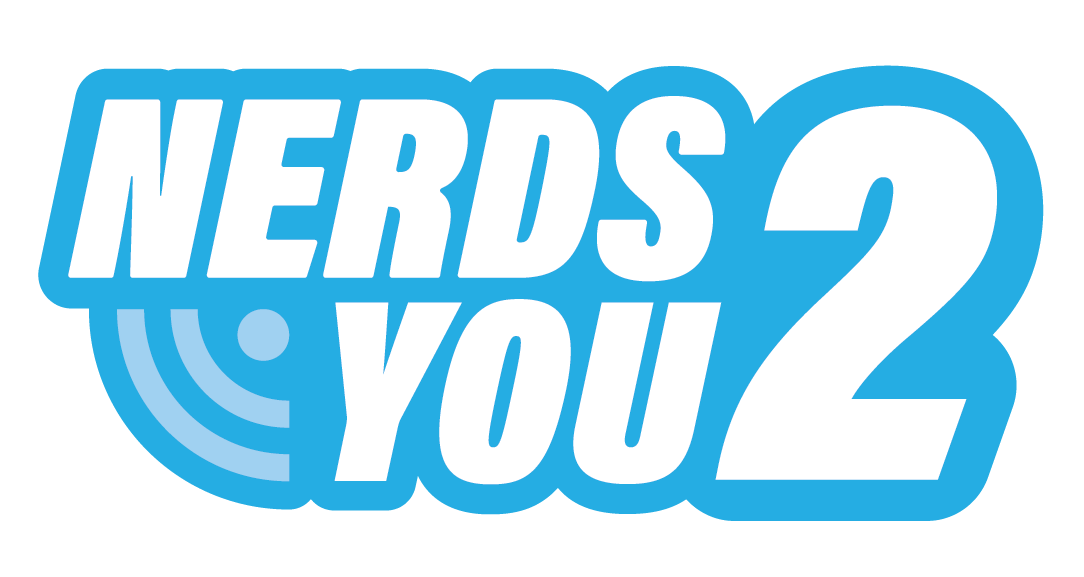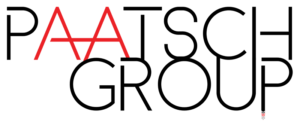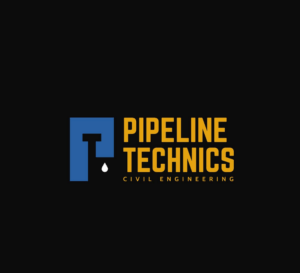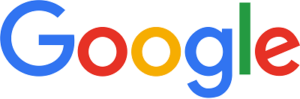Apple is pushing the newest version of its operating system, named Catalina, with a solid focus on the home user. This is probably a shrewd move for Apple, since the majority of business users are so deeply embedded in the Microsoft way that it would be quite difficult to extract them.
The looming crisis of Windows 7 EOL may just prove expensive and frustrating enough for many of the business users to consider switching from Microsoft systems altogether, but it’s a difficult situation to predict.
The result of the marketing strategy is that you’ll have to delve deeply to find information about Apple Catalina that’s relevant to business users. Most of the marketing is hyping the entertainment benefits (which indeed may make the technology worth the investment but aren’t important to the typical business user for business purposes).
In this brief article we’ll take at the new features in Catalina, with a focus on business needs.
Higher system requirements
Apple Catalina has higher system requirements than any previous version of MacOS, and even has higher system requirements than Windows 10.
You will need at least 4GB of RAM to run Catalina, but fortunately most modern Mac computers will already have at least that much installed.
If you run either Windows 10 or Apple Catalina on a computer with the bare minimum specifications, the performance will be painfully slow to the point that the system is unusable. That point occurs sooner with Catalina than in does with Windows 10.
To get a reasonably decent amount of performance out of Catalina, it’s recommended to have at least 3 or 4 times the minimum amount of RAM and the fastest processor your motherboard can support.
Ideally this means you’ll need to buy a brand new Apple computer if you really want to have the ultimate performance. You can also “cheat” by installing Catalina on a normal PC with a fast Intel processor and a lot of RAM. This method does run the risk that some external hardware (and even some internal hardware) may not be fully compatible with the OS.
If you needed an excuse to justify buying a new computer, upgrading to Catalina gives you that excuse.
One notable “downgrade”
This new version of MacOS does not support 32-bit applications at all. It’s the first in the Apple family to ditch support for 32-bit applications, so some of your older software may not work once you upgrade. Some software manufacturers may have released 64-bit versions of their applications, but many won’t have. This upgrade may be more expensive than you bargained for if you have old software that you can’t bear to part with.
Beefed up security
What business user doesn’t love the idea of more security? Apple Catalina is delivering that in spades, and this is where Catalina definitely nudges ahead in the race with Windows 10.
MacOS is already built on a more secure framework than Windows to begin with, but it still can’t compete against the much more secure Unix, Linux, and BSD operating systems. Don’t pay heed to the “security through obscurity” myth, because it’s just that – a myth.
Catalina offers something important that those competitors don’t, however. The advantage of Catalina is delivering better security than Windows with more ease of use than the FOSS family of operating systems.
New security features include:
- Dedicated System Volume – one of the best InfoSec measures is to segregate applications and files from the OS. Catalina does this by default, and prevents corruption of the core operating system by locking the system volume down as a read only volume.
- Enhanced Gatekeeper – enforces very strict policies for apps, installer packages, and kernel extensions. Not only does the Gatekeeper insist on these items being signed with a developer ID by default, but it also requires them to be certified to run in Catalina.
- Activation Lock – this only works if you’re installing on a genuine Apple device that contains an Apple T2 security chip. It will prevent somebody erasing or reactivating your device if you perform a “Find My[device]” search. This notifies Apple that the device has been flagged as missing or stolen.
- DriverKit – isolates hardware drivers from the OS, so they can’t impede the normal operation of the system if they contain faults.
Extensibility
Catalina can be extended with:
- Sidecar – to extend your desktop onto your iPad screen, and there is a range of up to 10m.
- Sidebar – access commonly used controls from the sidebar. This replaces the old dashboard feature.
- Gestures – now your Mac supports the same gestures that your iPad understands. No more cross-device confusion when switching between iPad and Mac.
- Apple Pencil – optional add-on that gives you the ability to emulate a drawing tablet without a drawing tablet. It’s almost like magic, only it’s real.
Accessibility
There are many accessibility features built into Catalina:
- Voice Control – does what it says on the tin. You can make your Mac your slave with nothing more than the sound of your voice. Also works on iOs and iPadOs, so it’s technically not a Catalina feature, just that it’s only available in Catalina on Mac. Voice control can also be used for dictation, and you can even teach your Mac slang with its ability to learn custom words.
- Hover Text – you can see a zoomed in version of things on the screen (not necessarily text) by holding the Control key while hovering the pointer over the object you want to magnify. Unlike previous magnifiers, this one displays in perfectly clear high resolution.
- Zoom Display – you can also magnify the whole display.
- Tinting – your eyes can get tired from staring at your display too long. This feature allows you to apply a tint of whatever colours you like, so you can stare at your display for longer. It’s even more fun than staring at a cat.
- Display colour filters – if you have colour blindness or just don’t like certain colours, this feature allows you to adjust the way colours are displayed so that they are more suited to the way you see or prefer to see.
- Additional international braille tables – MacOS already had braille tables, but Catalina gives you more of them.
Productivity
Most of the productivity enhancement in Catalina comes from a feature called Screen Time. Here is a list of what you can do:
- Usage reports – want to know more about how you’re spending your computer time, or how your employees are doing so? This feature lets you know.
- App Limits – limit the amount of time a certain application is allowed to run for. Very useful for the easily distracted and procrastinators. You can override the limit with the “One More Minute” feature that works like a snooze button.
- Downtime – limits which applications can run during a specific time frame, while still allowing access to all applications outside that time frame.
- Managed Contact List – while this is marketed as a parenting feature, it’s also useful for employers to control contacts, ensuring communications are work-related.
Most of the other new features are focused on entertainment more than productivity. You’ll certainly enjoy those features, but their value in a business environment is a matter of what kind of business you’re in.